How To Add Captions To TikTok Videos [A Comprehensive Guide]
TikTok has become a social media sensation, captivating millions of users worldwide with its short-form videos, catchy soundtracks, and engaging content.
As the platform continues to grow, it’s essential to make your TikTok videos stand out by making them more accessible and engaging. One effective way to achieve this is by adding captions to your TikTok videos.
In this comprehensive guide, we will walk you through the process of adding captions to your TikTok videos and share some tips for creating high-quality, engaging captions.
You can check out these articles for TikTok bio captions ideas if you will need one or you’re considering updating your existing one.
Without further ado, let’s dive in today’s tutorial.
How To Add Captions To TikTok Video Using TikTok’s Built-In Text Tool
TikTok’s built-in text tool allows you to add captions directly within the app. Here’s how:
Step 1. Record or upload your video
Open the TikTok app, tap on the “+” button, and either record your video or upload a pre-recorded video from your gallery.
Step 2. Edit your video
After recording or uploading your video, you’ll be directed to the editing screen. Tap the “Text” button at the bottom of the screen.
3. Add your captions
Type your caption in the text box that appears. Customize the font, color, and alignment of the text by tapping on the “Aa” and color palette icons. You can also resize and reposition the text by dragging it with your fingers.
Step 4. Time your captions
To sync your captions with the audio, tap the caption text and select “Set duration.” Use the slider to adjust when the text appears and disappears in the video.
Step. Publish your video
Once you’ve added and timed all your captions, tap “Next” to proceed to the final step. Add a description, hashtags, and choose your sharing options before tapping “Post” to publish your video.
Quick Nav: Refer to this article if you would like to add captions to your YouTube shorts or add captions to Zoom live recording.
How to Add Captions to TikTok Video Using Third-Party Apps
While TikTok’s built-in text tool is convenient, it may not offer all the features you desire.
There are several third-party apps, such as Clipomatic, Kapwing, and AutoCap, that provide additional captioning options and styles.
These apps often include automatic transcription, which can save time and improve caption accuracy.
Tips for Creating High-Quality Captions
To make the most of your captions, consider the following tips:
Keep captions concise
Avoid excessively long captions that can be distracting or challenging to read. Instead, opt for short, clear phrases that convey your message effectively.
Use appropriate language
Ensure your captions accurately represent the spoken content of your video. Be mindful of slang, abbreviations, and regional dialects.
Proofread
Always double-check your captions for spelling and grammar errors. Mistakes can detract from the quality of your video and reduce credibility.
Experiment with styles
Feel free to get creative with your caption styles by using different fonts, colors, and animations. Just remember to prioritize readability and avoid clashing with your video’s visual elements.
You might also like to read comprehensive list of Carhartt Captions for caption ideas.
FAQs: Frequently Asked Questions
To further enhance your understanding of adding captions to TikTok videos, we’ve compiled a list of frequently asked questions:
Can I edit my captions after posting a video on TikTok?
Unfortunately, TikTok doesn’t allow users to edit captions after a video has been published. To modify your captions, you’ll need to delete the video, edit the captions, and then re-upload the video.
Do third-party captioning apps work on both iOS and Android devices?
Can I add multiple text styles in a single TikTok video?
Yes, TikTok allows you to add multiple text styles within a single video. You can customize each caption with different fonts, colors, and animations to create a unique and engaging visual experience.
How do I ensure my captions are ADA-compliant?
To create ADA (Americans with Disabilities Act)-compliant captions, make sure they are:
- – Synchronized with the audio
- – Accurate and complete
- – Clear and easy to read
- – Displayed for an adequate duration
Following these guidelines will help you create captions that are accessible to individuals with hearing impairments.
Do captions impact the TikTok algorithm?
While TikTok hasn’t explicitly confirmed the impact of captions on the algorithm, there’s evidence to suggest that captions can indirectly influence your video’s reach and engagement.
By making your content more accessible and improving user experience, captions can encourage users to watch your video longer, comment, and share – all of which can positively affect the algorithm.
Conclusion
Adding captions to your TikTok videos is a simple yet effective way to enhance your content and reach a broader audience.
By following this guide and applying the tips shared, you’ll be well on your way to creating more accessible and engaging TikTok videos that capture the attention of viewers and keep them coming back for more.
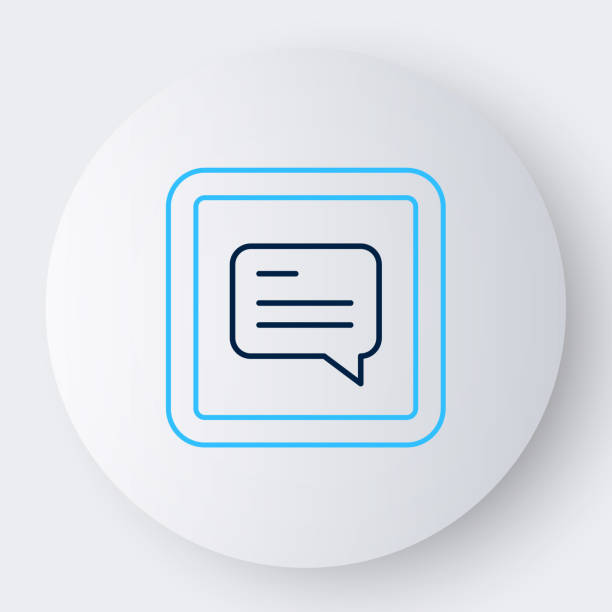
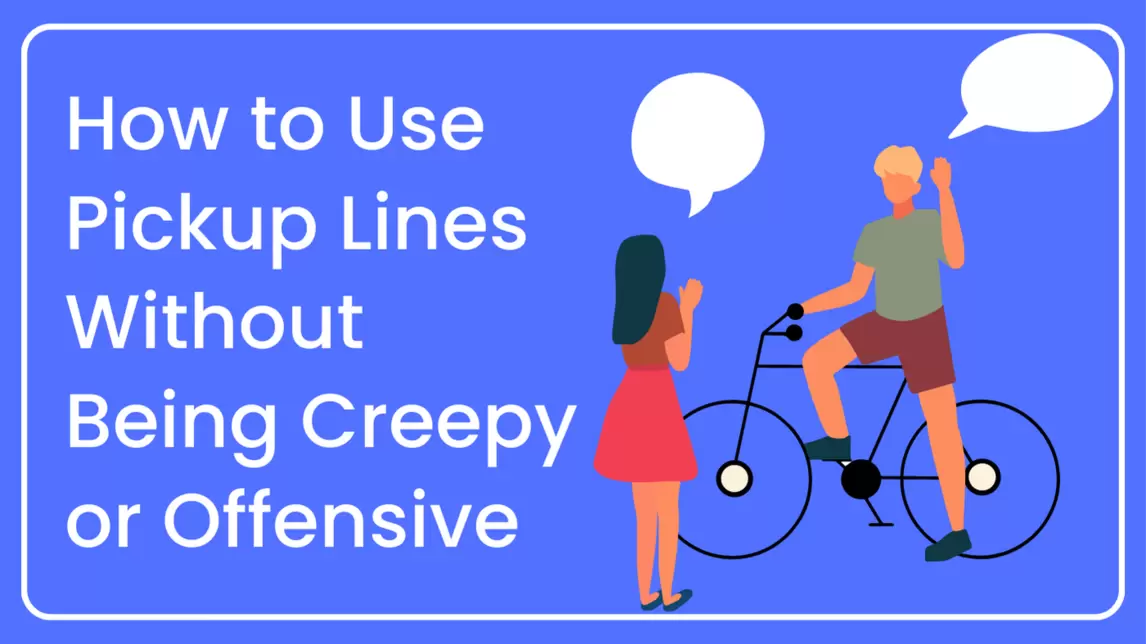
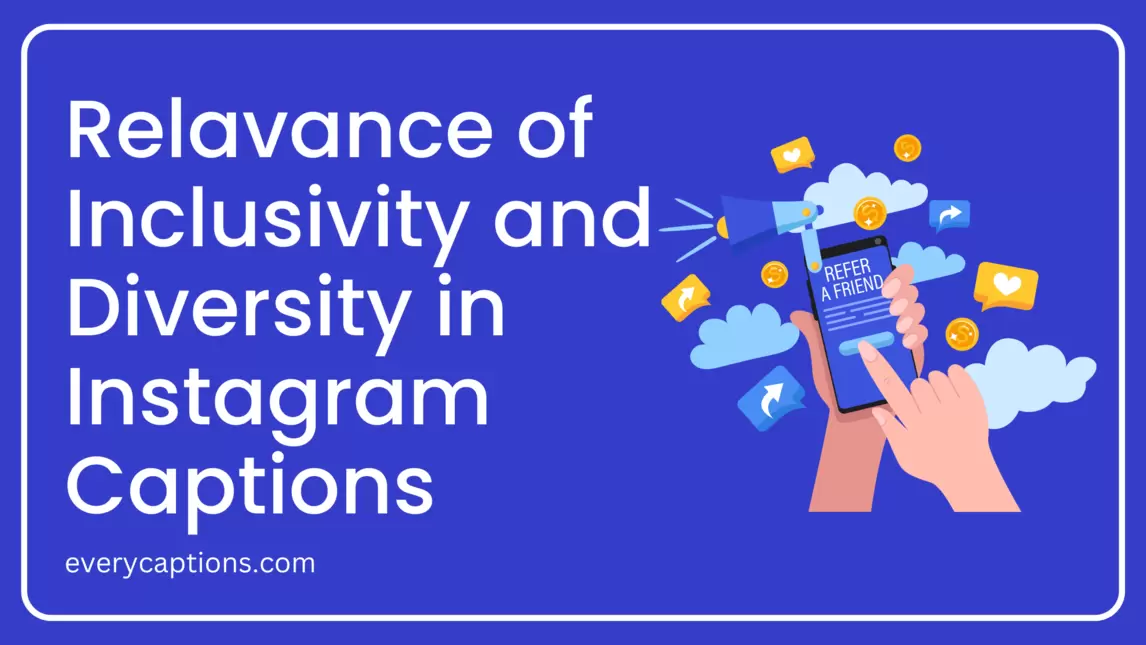
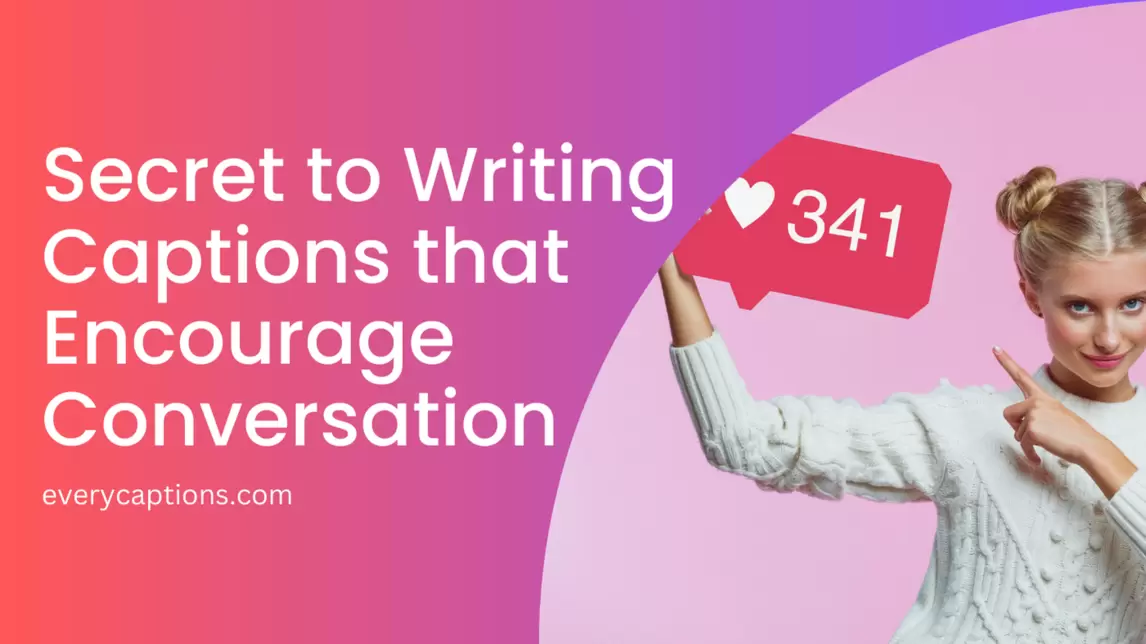
![How To Add Captions To YouTube Shorts [Comprehensive Guide]](https://everycaptions.com/wp-content/uploads/2023/04/How-To-Add-Captions-To-YouTube-Shorts-Comprehensive-Guide.webp)
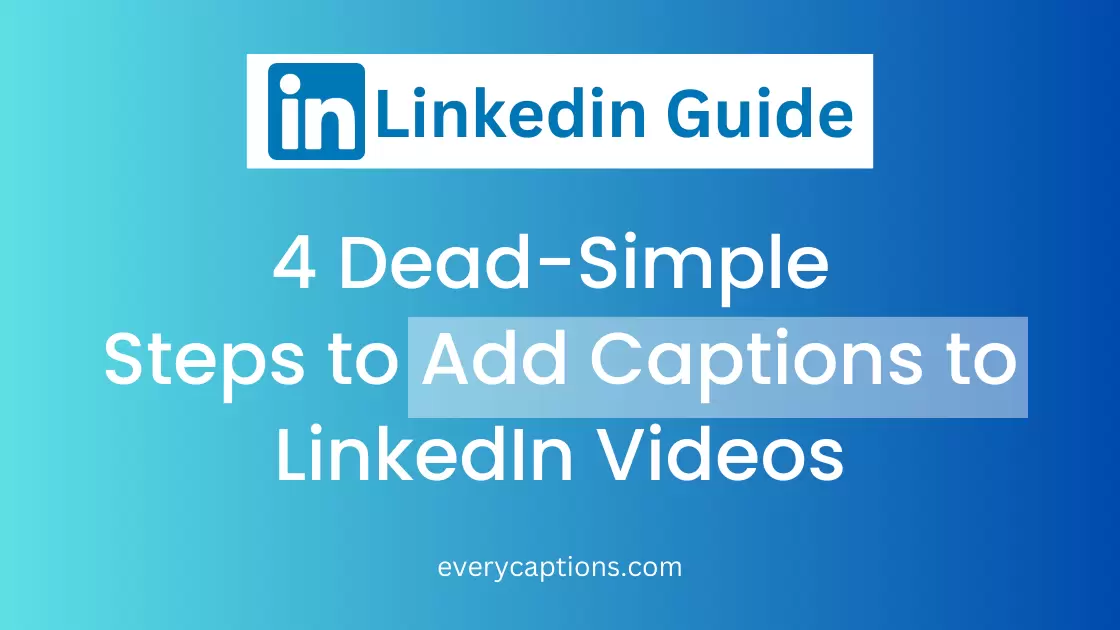
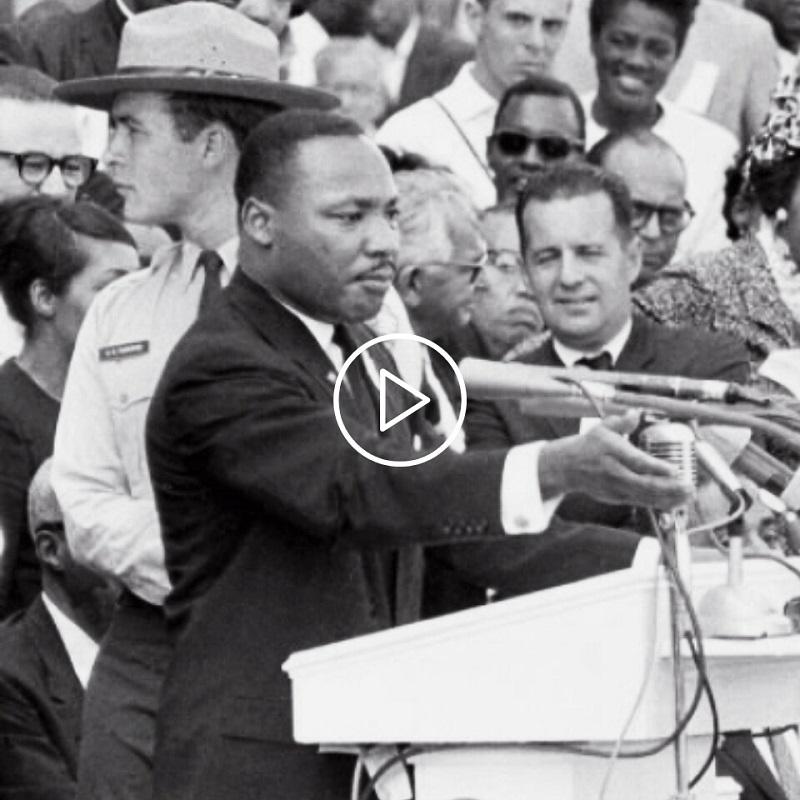
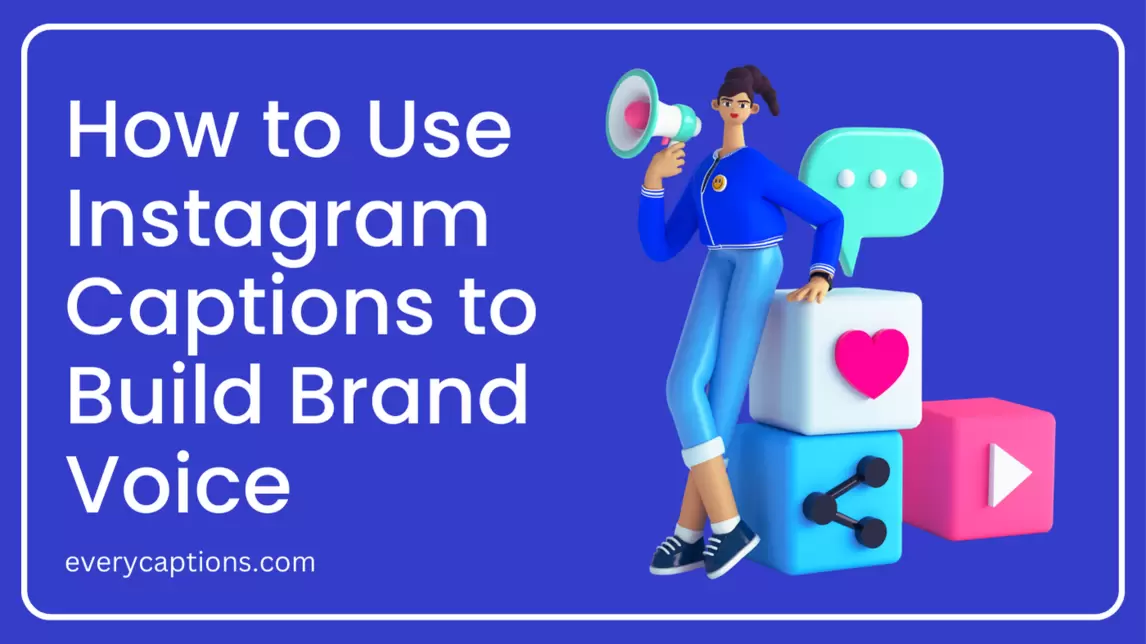
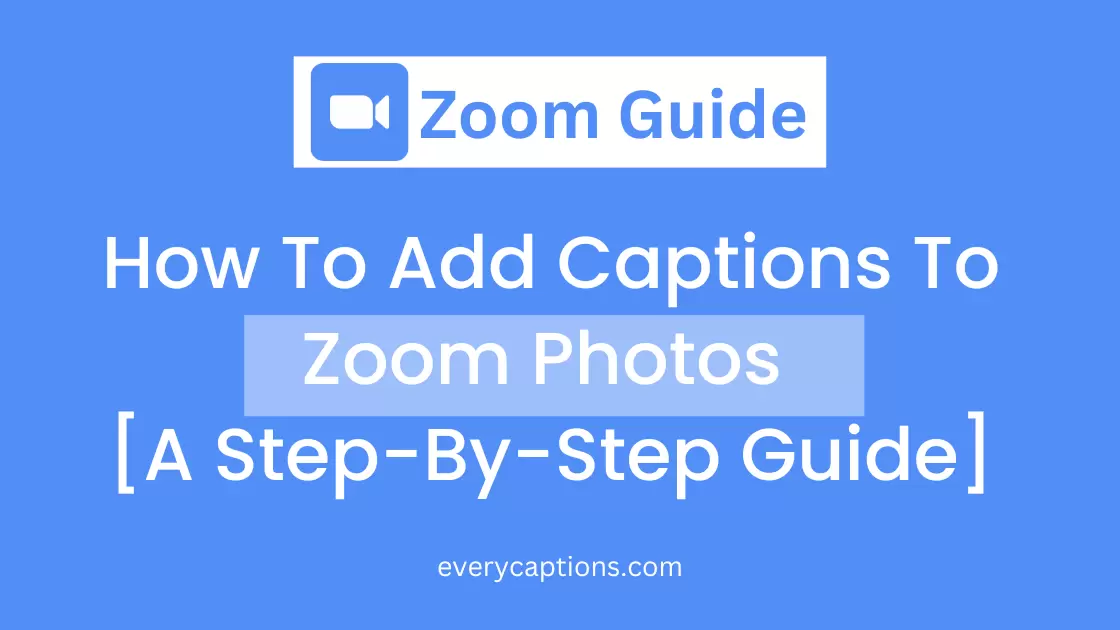
This is a great guide! I’ve been trying to add captions to my TikTok videos for a while now and this is the best guide I’ve found.