Open Subtitles vs Open Captions: Understanding the Difference
Video content is a hugely popular medium these days, both for entertainment and information. However, not everyone can hear or understand audio tracks. This is where subtitles and captions come in – they provide text translations of the audio to make video content more accessible.
While subtitles and captions serve a similar purpose, they are not exactly the same. There is often confusion between open subtitles and open captions.
In this comprehensive guide, we’ll explore the key differences between open subtitles vs open captions, best practices for using each, and common scenarios where one may be preferred over the other. By understanding these nuances, you can make your video content more inclusive and reach wider audiences.
So let’s get started!
What are Open Subtitles?
Open subtitles, sometimes called subtitles for the deaf and hard of hearing (SDH) or closed captions, provide textual translation of the dialogue, narration, and other relevant sounds included in a video. They are meant to complement the viewing experience for those who can hear the audio.
Some key things to know about open subtitles:
- They appear at the bottom of the screen and do not block any part of the visual content. Subtitles scroll at a pace controlled by the viewer.
- In addition to dialogue, they may include descriptions of non-speech elements like “[laughs],” “[suspenseful music playing],” or “[phone ringing].”
- They are intended for deaf or hard-of-hearing users who can understand spoken dialogue with the aid of text.
- Viewers can choose to turn subtitles on or off as needed. They do not interfere with the original video production.
- Common file formats for open subtitles include SubRip (.srt) and WebVTT (.vtt).
So, in summary, open subtitles supplement the audio track to benefit deaf/hard of hearing viewers while preserving the original video experience for others. They are embedded into the video file but can be enabled or disabled depending on viewer needs and preferences.
What are Open Captions?
Open captions, on the other hand, are always visible and cannot be turned off. They are burned into the video itself, typically in a black font placed at the bottom of the frame.
Some key aspects of open captions:
- Meant for individuals who cannot hear audio at all, including those who are completely deaf.
- Provide full transcription of audio content in terms that are clear without any additional context from sound effects, intonations, etc.
- Descriptions may be more detailed than subtitles – “[speaking Spanish]” instead of the original Spanish dialogue.
- It cannot be turned off or altered in size/style by the viewer. They are a permanent component of the video.
- Ensure accessibility for hard of hearing individuals in situations where sound cannot be heard at all, like a muted video.
- Useful for videos played in public spaces without sound or control over closed captioning.
So, in essence, open captions alter the original video formatting to provide complete accessibility for deaf viewers at the cost of possibly interfering with the video experience for others.
When to Use Open Subtitles vs Open Captions
Now that we understand the technical differences, here are some general guidelines on when open subtitles or open captions may be more appropriate:
Online Videos
- For videos on websites, online platforms, and streaming services, open subtitles are usually preferred. They don’t obstruct the visuals, and viewers can turn them on or off as needed.
Theaters/Public Spaces
- Movies screened in theaters or videos played in public spaces without personal controls over sound/captions would require open captions burned into the video.
Educational Videos
- For instructional videos in classrooms, tutorials, etc., open captions are better to ensure all students can follow along regardless of audio limitations.
Short Videos
- Captions may be excessive on very short clips where audio isn’t significant. Subtitles allow non-disruptive translations.
Interviews/Speech
- Dialogue-heavy videos are well-suited for subtitles rather than captions which may paraphrase speeches.
Multiple Languages
- Videos with more than one language may introduce confusion if translated verbatim as captions. Sticking to subtitles is preferable.
Subtitles are generally the more flexible option that prevents obstruction of visuals and gives viewers more control over accessibility needs. Captions are best suited for situations with no audio control, like public display or complete lack of sound due to disabilities.
Some Common Questions about Open Subtitles vs Open Captions
Which is better for accessibility – subtitles or captions?
Both serve the purpose of inclusion, but open captions provide the highest degree of accessibility as they are always visible without any requirement of turning them on. At the same time, they are more disruptive to the video experience. Subtitles allow personalization while still translating audio effectively for most users.
Is it okay to use subtitles if I want closed captions?
Technically yes, subtitles can fulfill the role of captions in most cases. However, it’s best to label them as “captions” if they are meant to accompany videos sans audio control rather than as an optional supplement. Using the accurate term avoids confusion.
Should I add descriptions for non-speech sounds?
For subtitles aimed at deaf/HoH viewers, descriptions help provide full context. But they are not needed for captions since the intent is verbatim transcription. Descriptions in captions could clutter the text and distract from dialogue.
How do I time subtitles accurately?
Proper timing is critical for effective subtitles. Use timestamped transcripts from the production or meticulously time each line/phrase while watching. Allow 1-2 seconds buffer for reading and keep sync within half a second of audio for the best experience. Formats like .srt allow timing control down to the millisecond, making precision possible even for home users. Take your time and test repeatedly to guarantee readability and sync with the audio track.
What font/size/color works well for captions?
Standard closed caption fonts are sans serif, high contrast, and large – typically white font on a black background. A font size of 18pt minimum ensures readability at standard viewing distances. Yellow or light gray are also acceptable background colors that meet legal requirements. Consistency with established standards improves accessibility.
My video has multiple audio tracks in different languages. Now what?
For multi-lingual videos, the best route is creating separate subtitle files for each language track rather than burning captions. Viewers select their preferred options through the player. Mixing languages in captions causes confusion and defeats the accessibility purpose.
Should profanity/vulgar words be captioned verbatim?
There’s no single right answer here, as it depends on content rating and intended audience. For mature audiences, verbatim captions, including strong language, maintain integrity but could turn away some viewers. For general audiences, paraphrasing distasteful lines tactfully ensures comprehension without offense. Context is key.
How should I time credits and other text-based scenes?
For full-screen text like opening/ending credits, titles, or informative crawls that provide essential context, pause the audio and time subtitles to match the text display for the best accessibility. This allows deaf/HoH viewers to follow a written narrative. Resume audio after the text scene ends.
Common Mistakes to Avoid
- Using subtitles labeled as captions without considering audio controls
- Forgetting to provide attribution for translated or summarized dialogue
- Failing to test captions thoroughly to ensure sync and readability
- Relying only on automatic caption generators without human proofreading
- Not allowing sufficient time for subtitles to be read fully
- Placing captions in non-standard colors/locations reduces visibility
- Including unnecessary sounds or leaving out important descriptions
- Mixing multiple languages in the same caption file
- Uploading caption files in unsupported or incorrectly formatted codecs
By keeping these guidelines in mind and finding the right solution for each video context, you can create maximally inclusive content that eliminates barriers for deaf and hard-of-hearing audiences. Regular testing and feedback also help improve captions over time. With a bit of extra effort, everyone can enjoy video messaging.
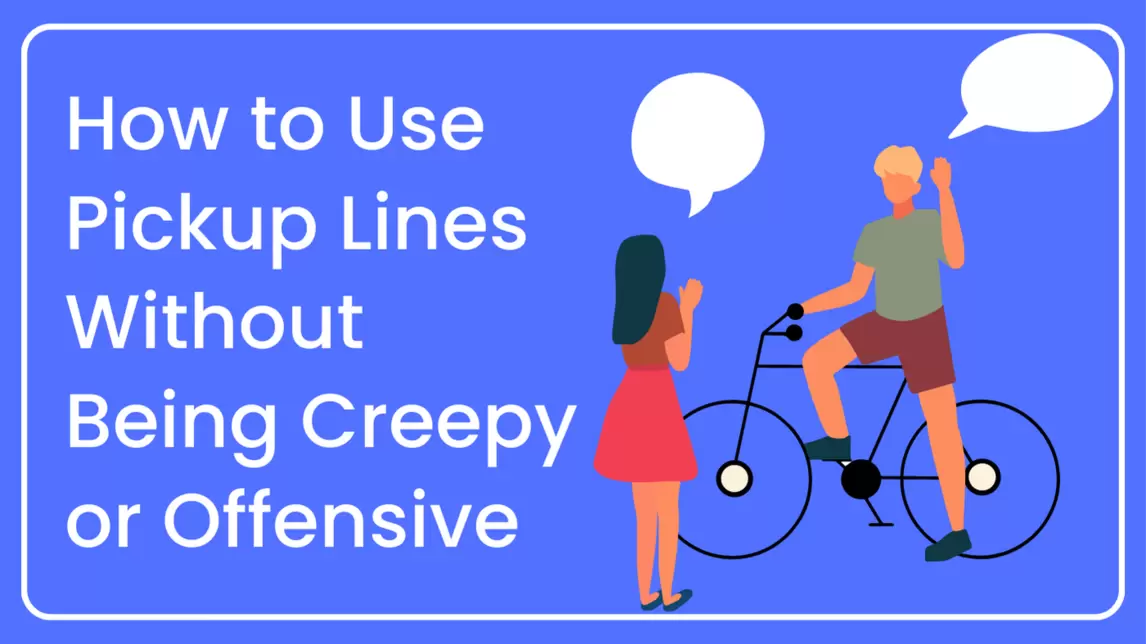
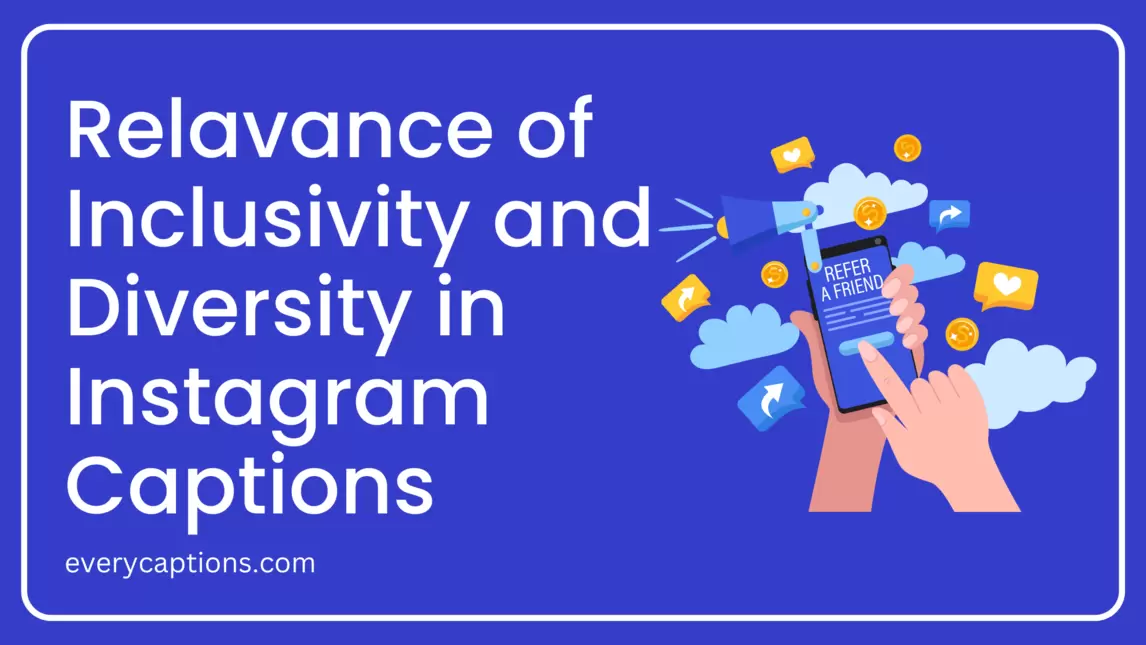
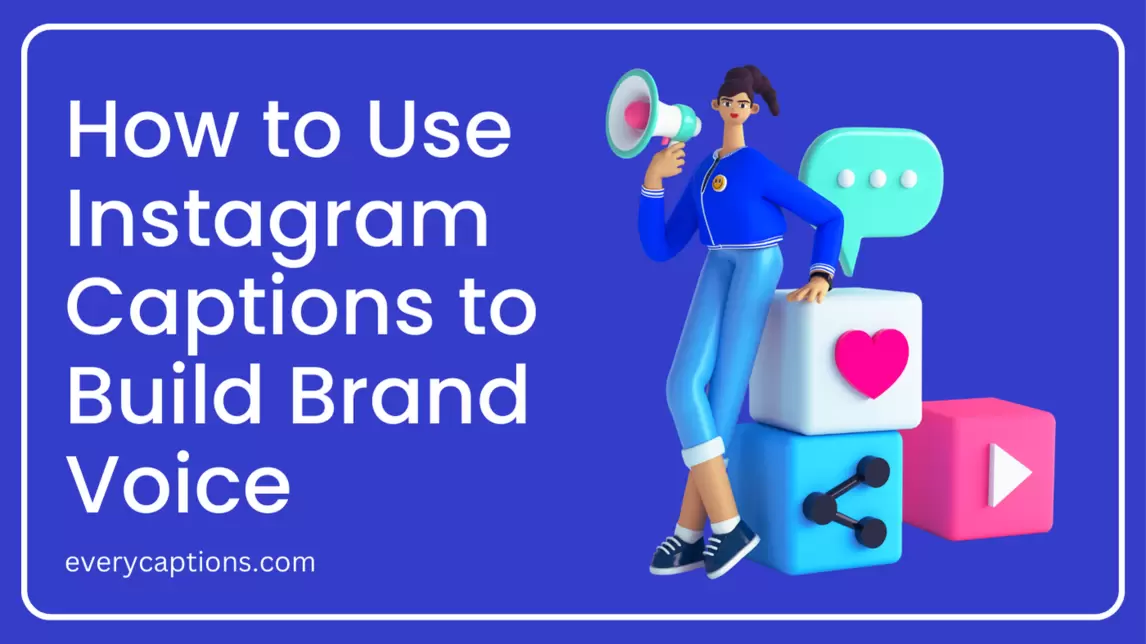
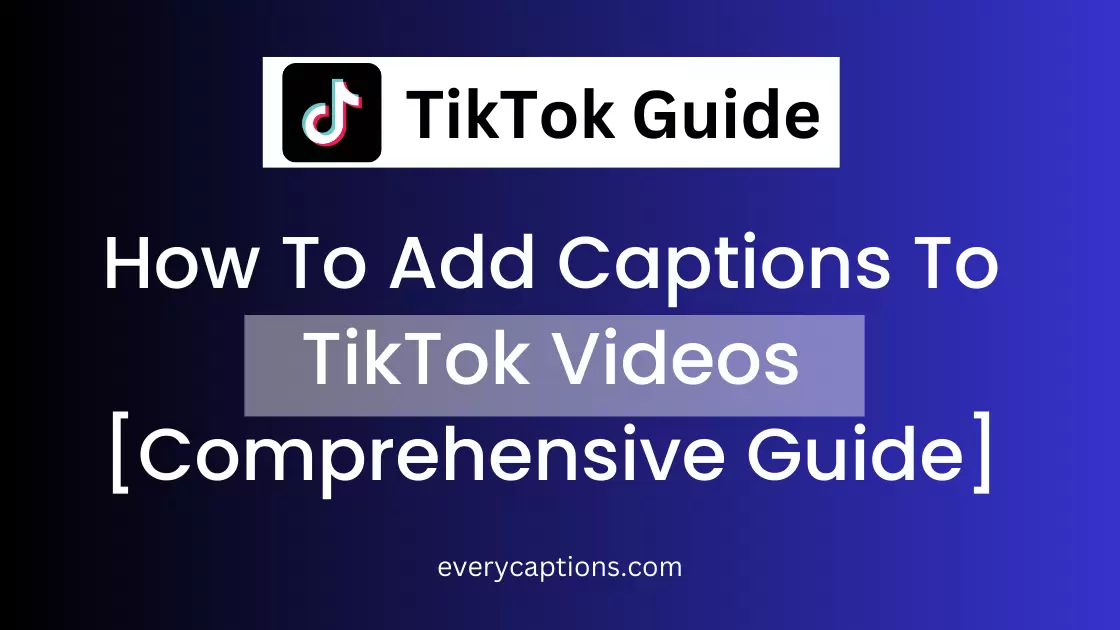
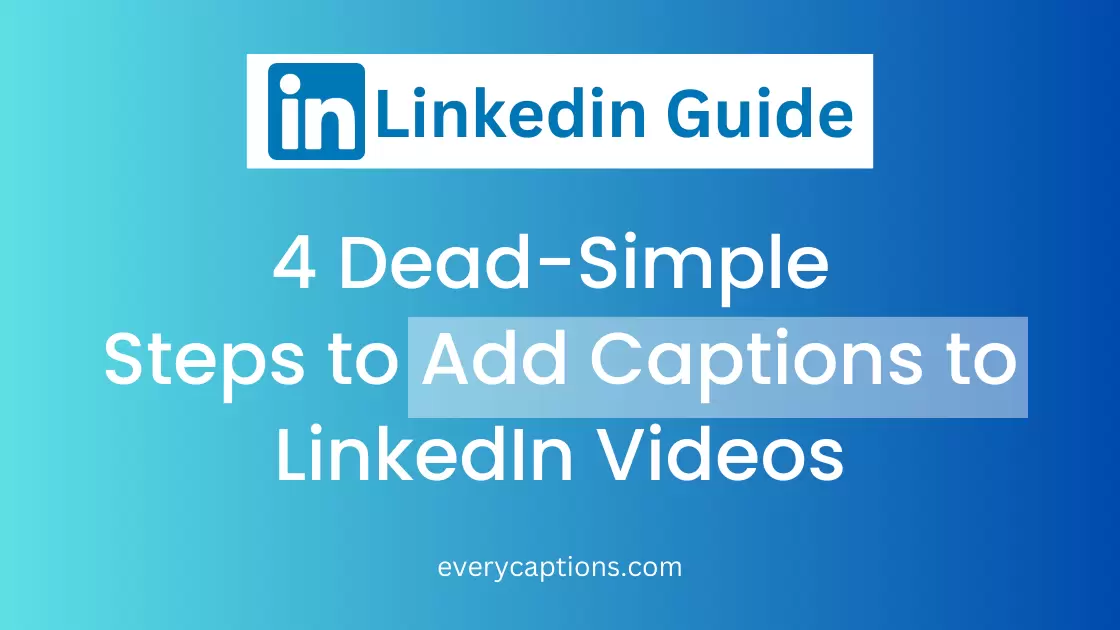
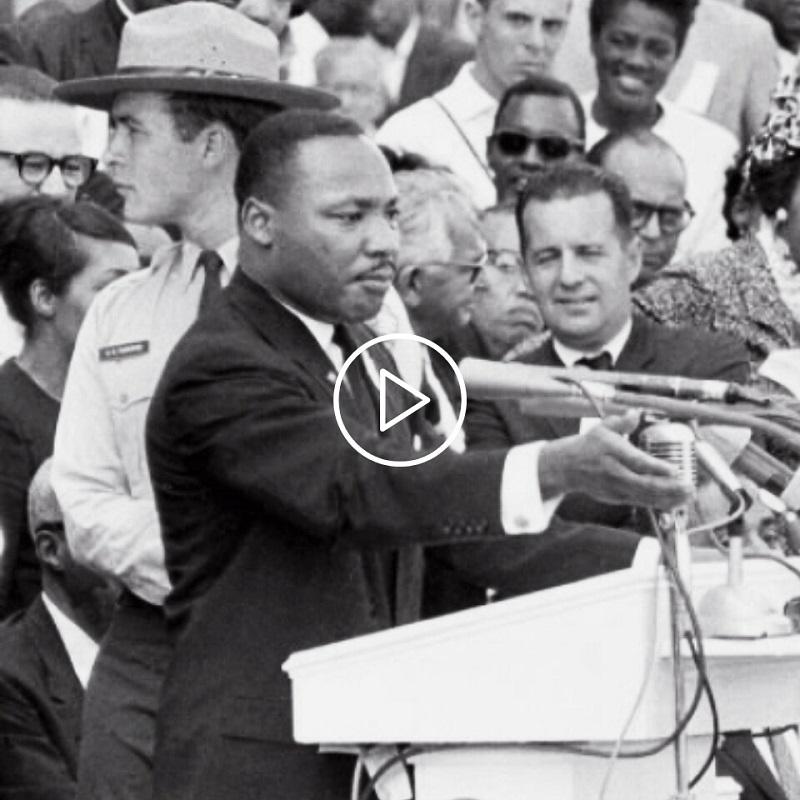
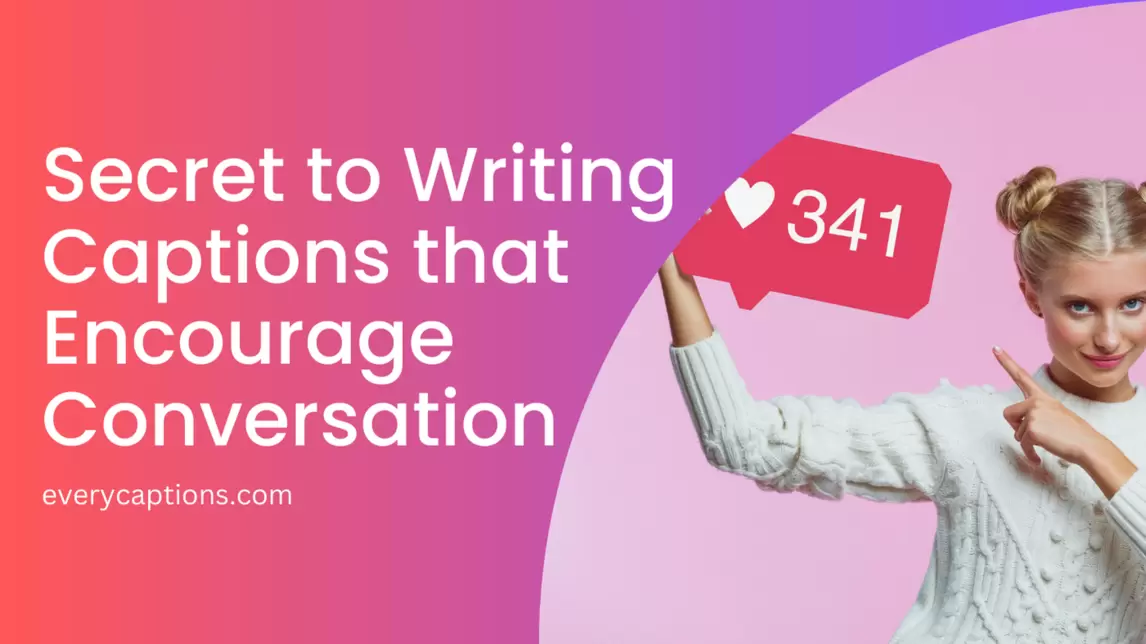
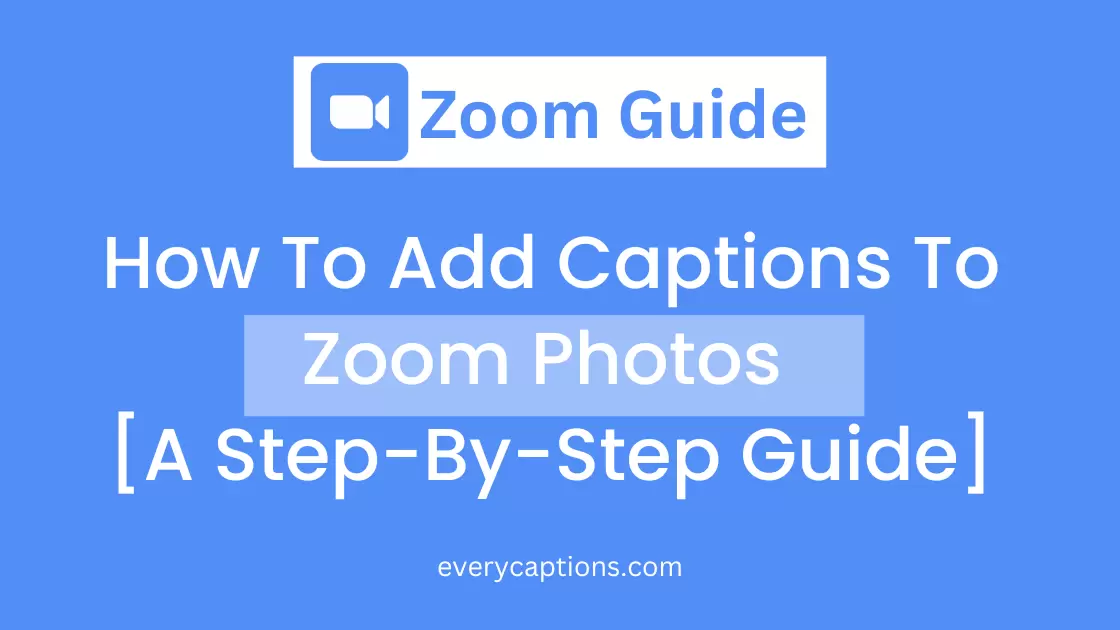
![How To Add Captions To YouTube Shorts [Comprehensive Guide]](https://everycaptions.com/wp-content/uploads/2023/04/How-To-Add-Captions-To-YouTube-Shorts-Comprehensive-Guide.webp)