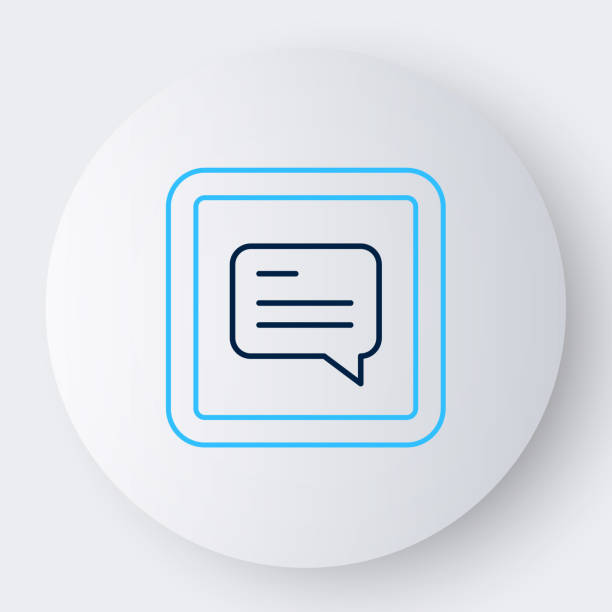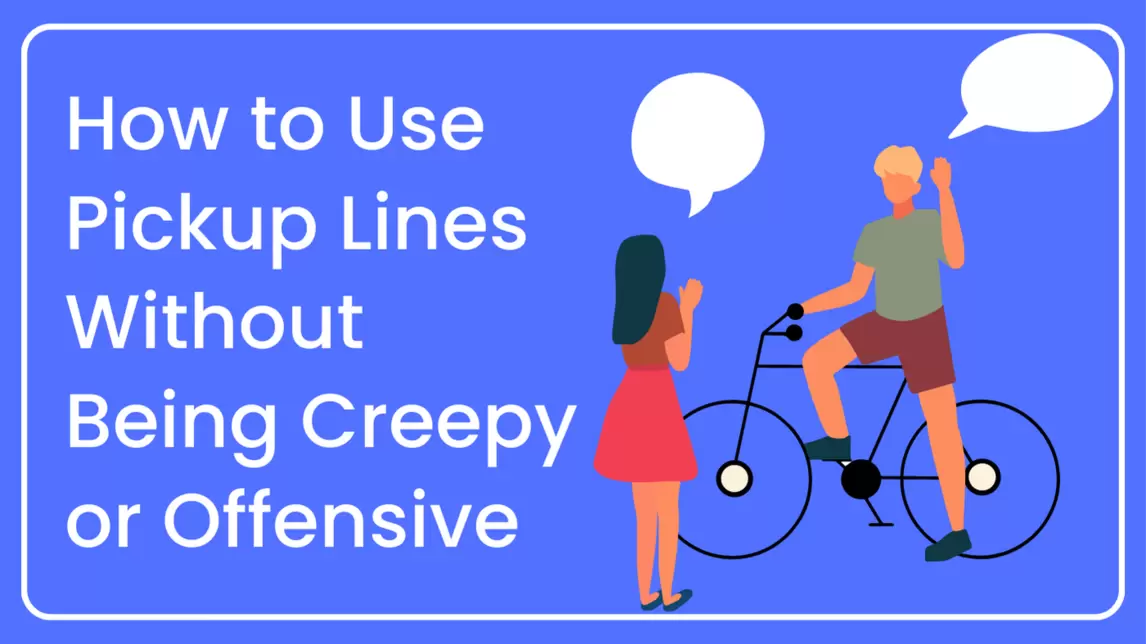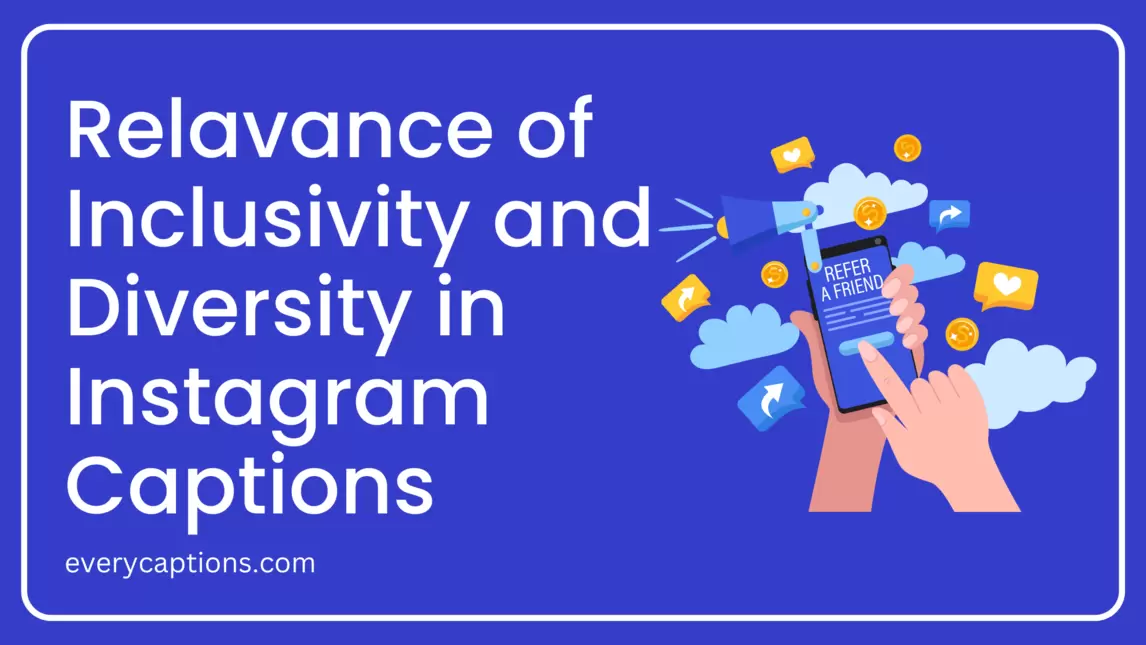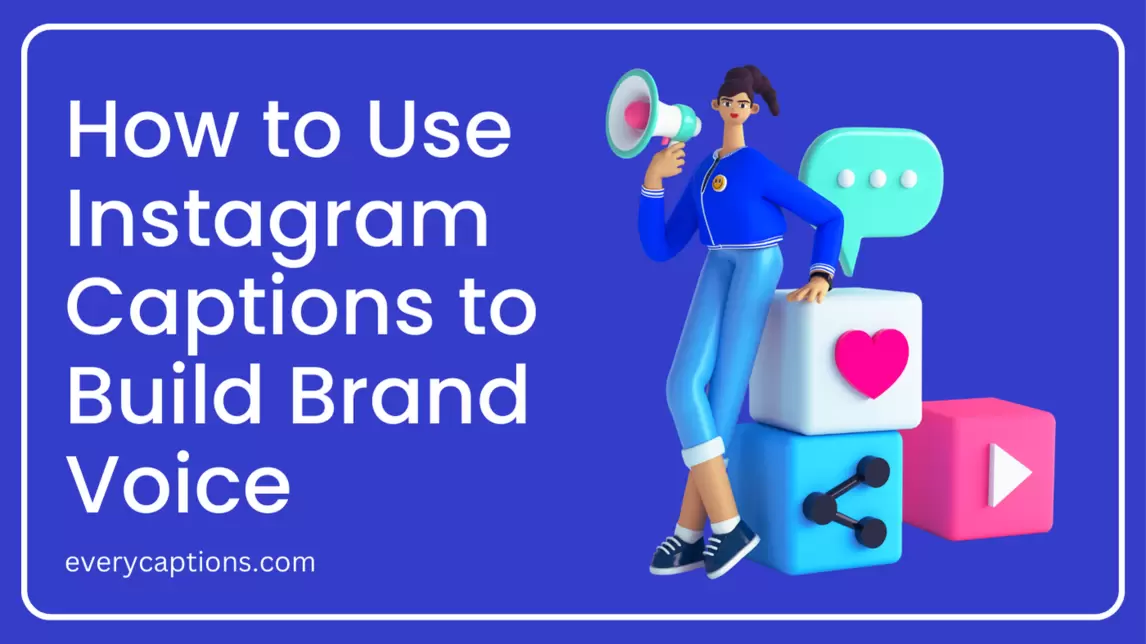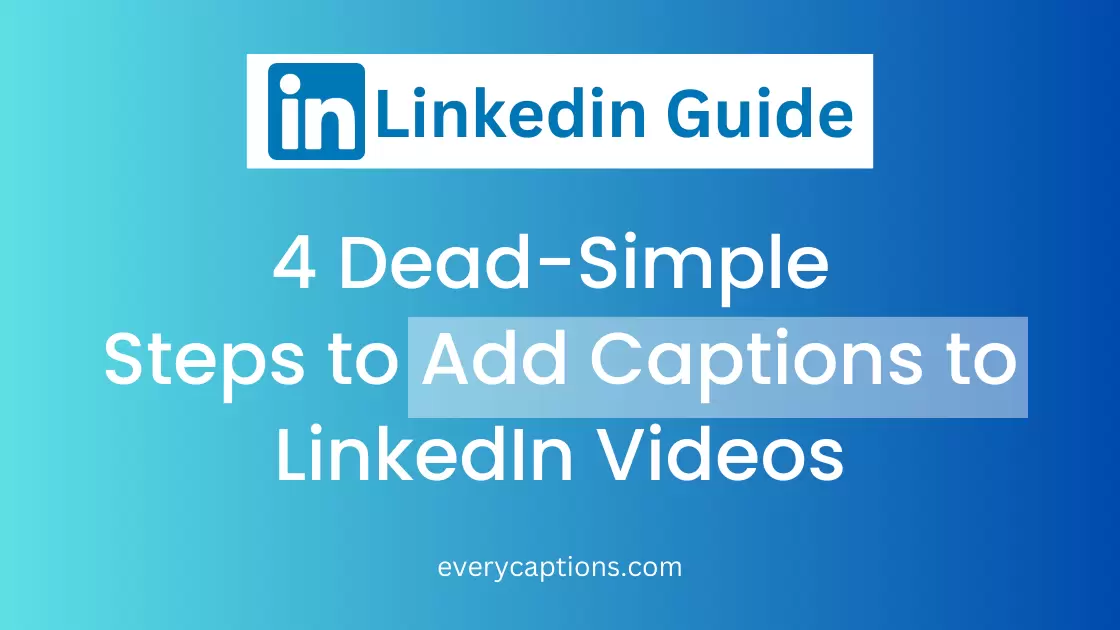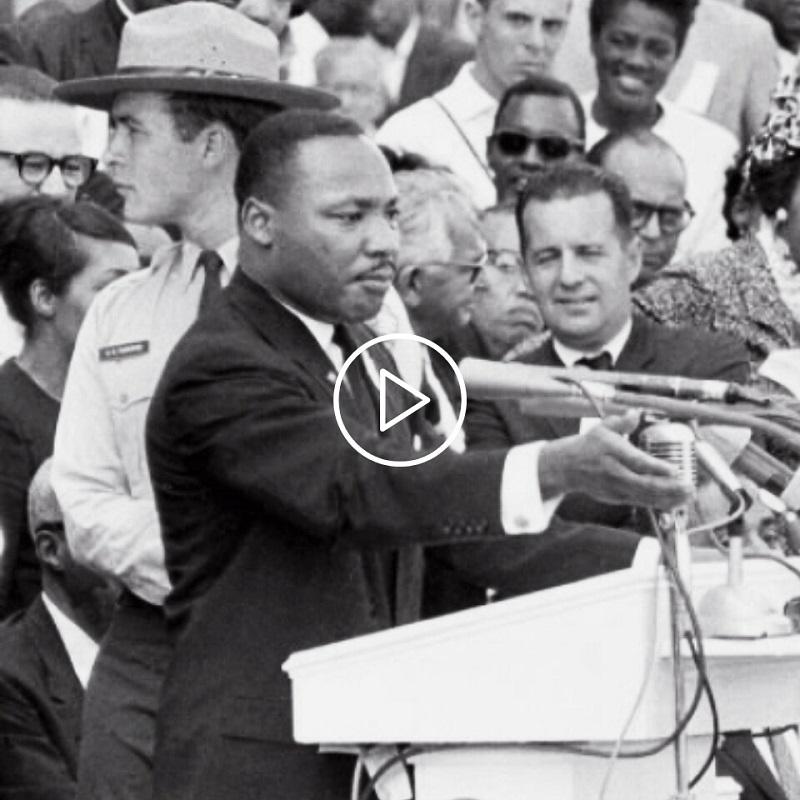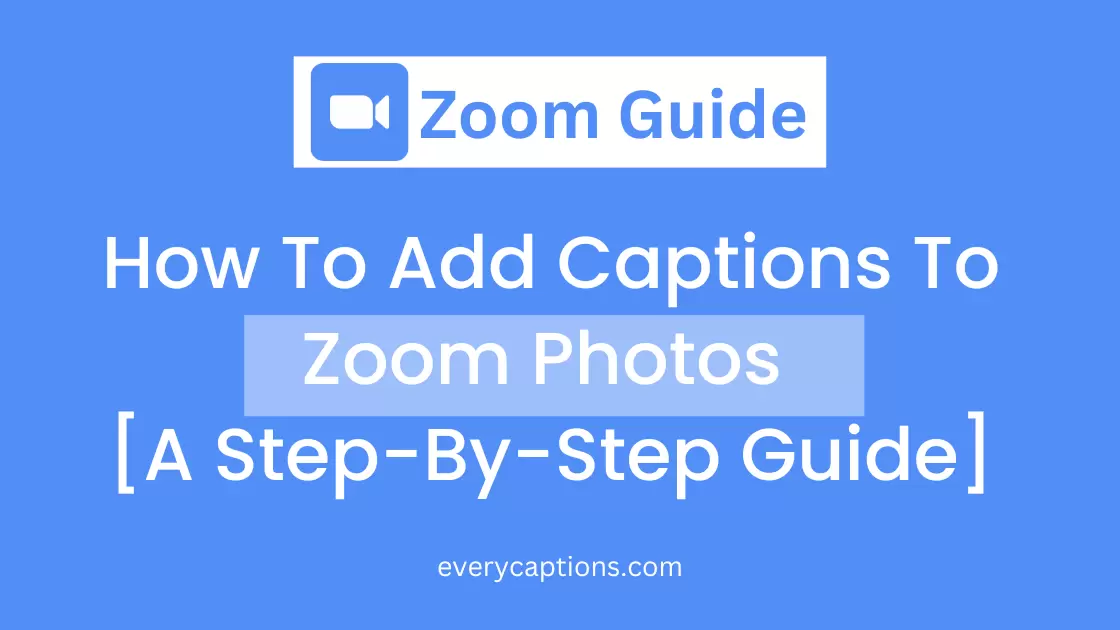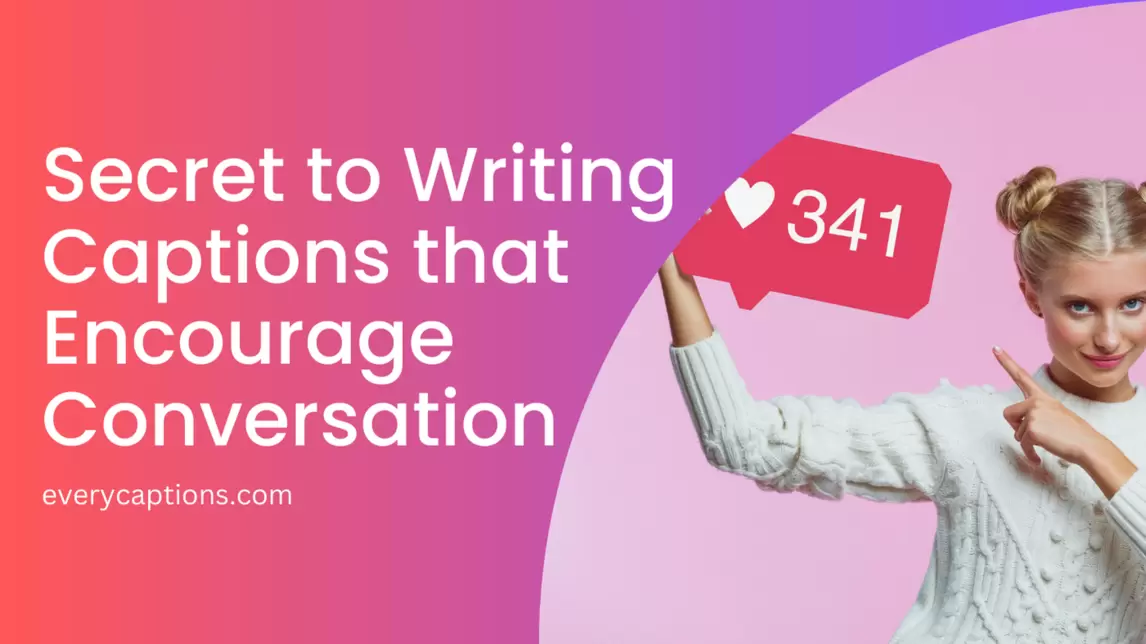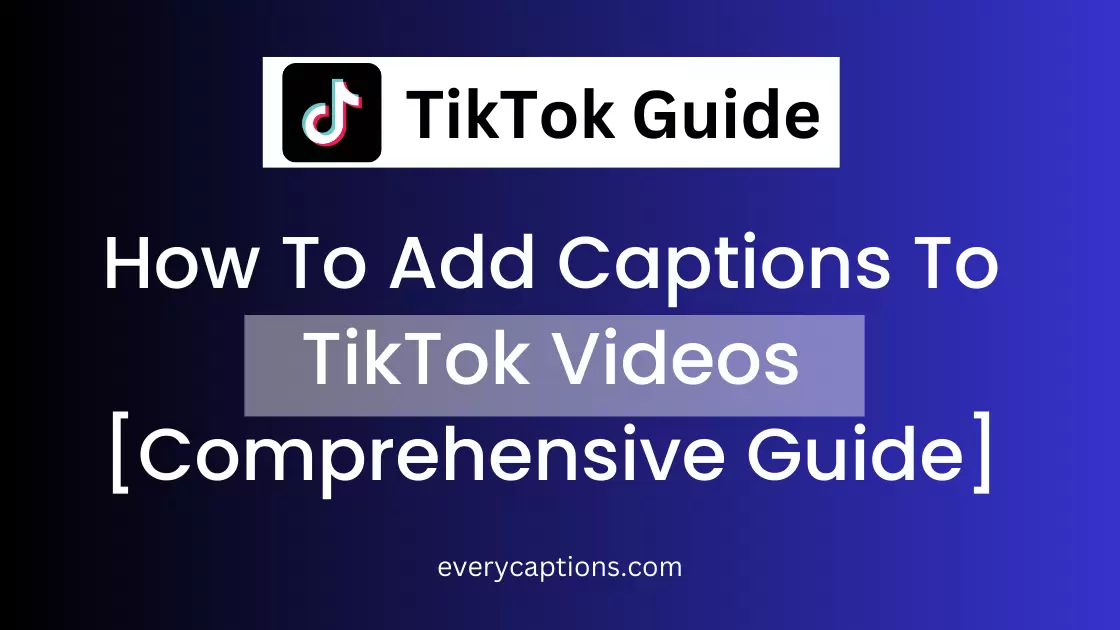How To Add Captions To YouTube Shorts [Comprehensive Guide]
As YouTube Shorts continue to gain popularity as a quick and engaging way to share content, it’s essential to ensure that these short-form videos are accessible to all viewers.
Adding captions to your YouTube Shorts not only enhances the user experience but also improves the video’s discoverability in search results.
In this guide, we’ll walk you through the steps to easily add captions to YouTube Shorts, making your content accessible to a wider audience.
You can also check this article How to add captions to linkedin videos if you want to learn how.
And if you need captions ideas, i recommend checking out Attitude Captions for instagram, Funny Captions for WhatsApp or get ideas from Spanish Captions.
Without further ado, let’s dive in today’s tutorial.
What is the Importance of Captions in YouTube Shorts
Captions provide numerous benefits to your YouTube Shorts:
Accessibility: Captions ensure that your content is accessible to viewers who are deaf or hard of hearing, thereby expanding your audience.
Comprehension: They can help viewers who may not understand the spoken language or have difficulty with the speaker’s accent.
Engagement: Captions enable viewers to watch videos in noisy environments or situations where they cannot use sound.
Manually Adding Captions to YouTube Shorts
Manually adding captions to your YouTube Shorts is a straightforward process.
Here’s a step by step process to manually add captions to YouTube Shorts.
1. Access YouTube Studio: Log in to your YouTube account, click on your profile icon in the top-right corner, and select ‘YouTube Studio.’
2. Find the Video: Navigate to the ‘Content’ tab in the left-hand menu, and locate the YouTube Short you want to add captions to.
3. Edit Video: Click on the pencil icon (Edit) next to the video thumbnail, which will open the ‘Video Details’ page.
4. Access Subtitles and Captions: In the left-hand menu, select ‘Subtitles,’ which will take you to the ‘Subtitles and Captions’ page.
5. Add Language: Click on ‘Add Language’ and choose the language of your captions.
6. Add Subtitles: Next, click on ‘Add subtitles’ under the selected language.
7. Choose Manual Input: Select ‘Type manually’ to start adding your captions.
8. Enter Captions: Type in the captions, ensuring that you sync them with the audio. You can adjust the start and end times for each caption block to match the audio precisely.
9. Save and Publish: Once you’ve finished adding captions, click ‘Save’ and then ‘Publish.’ Your captions will now be available on your YouTube Short.
Are you having a great day, you can as well accompany it with our ultimate list of Day Well Spent Captions. Also read: 240 Unique Morning Captions to Inspire and Brighten Your Day
Using Automatic Captioning
YouTube can generate automatic captions for your videos using its speech recognition technology.
However, these captions may not be entirely accurate, and it’s essential to review and edit them to ensure their quality.
To edit automatic captions, follow steps:
1. Access YouTube Studio: Log in to your YouTube account, click on your profile icon in the top-right corner, and select ‘YouTube Studio.’
2. Find the Video: Navigate to the ‘Content’ tab in the left-hand menu, and locate the YouTube Short you want to add captions to.
3. Edit Video: Click on the pencil icon (Edit) next to the video thumbnail, which will open the ‘Video Details’ page.
4. Access Subtitles and Captions: In the left-hand menu, select ‘Subtitles,’ which will take you to the ‘Subtitles and Captions’ page.
5. Add Language: Click on ‘Add Language’ and choose the language of your captions.
6. Add Subtitles: Next, click on ‘Add subtitles’ under the selected language.
7. Instead of selecting ‘Type manually,’ choose ‘Automatic Captions (auto-generated)’ and proceed to review and edit the captions for accuracy.
8. Finally, save and publish the edited captions.
Final Thought
Adding captions to your YouTube Shorts is a vital step in making your content more accessible and discoverable.
Whether you choose to manually input captions or edit YouTube’s auto-generated ones, taking the time to ensure the quality and accuracy of your captions will undoubtedly benefit your audience and improve your video’s performance.
Happy captioning!